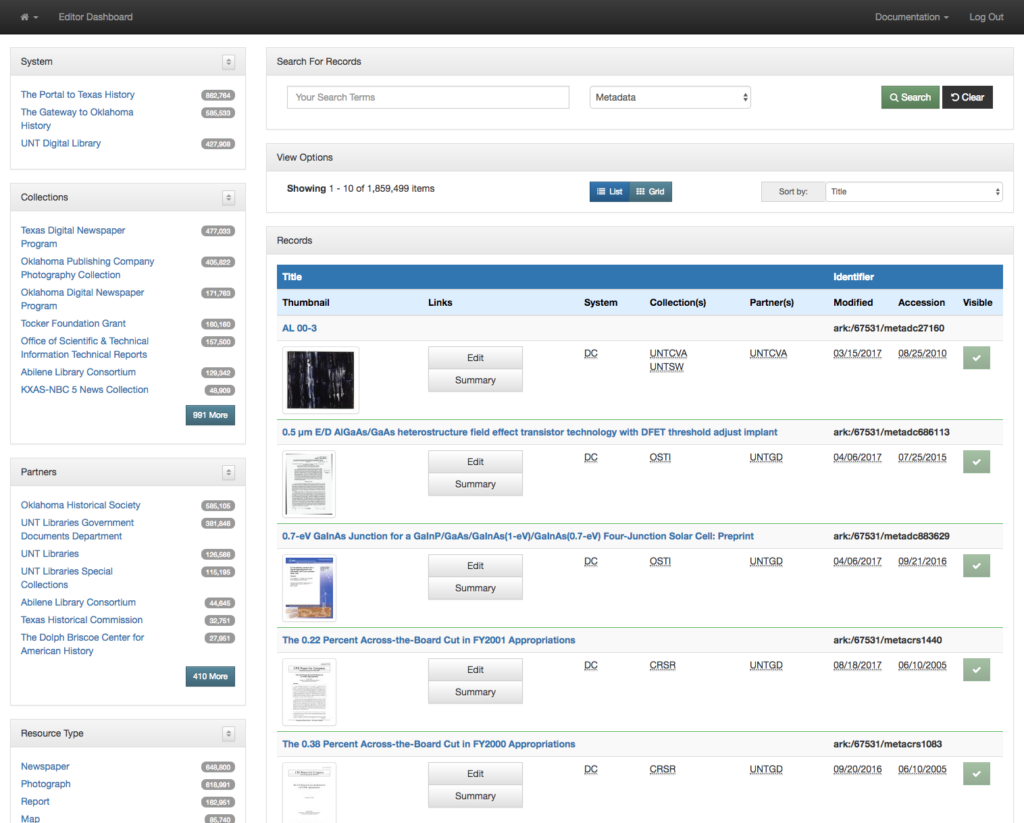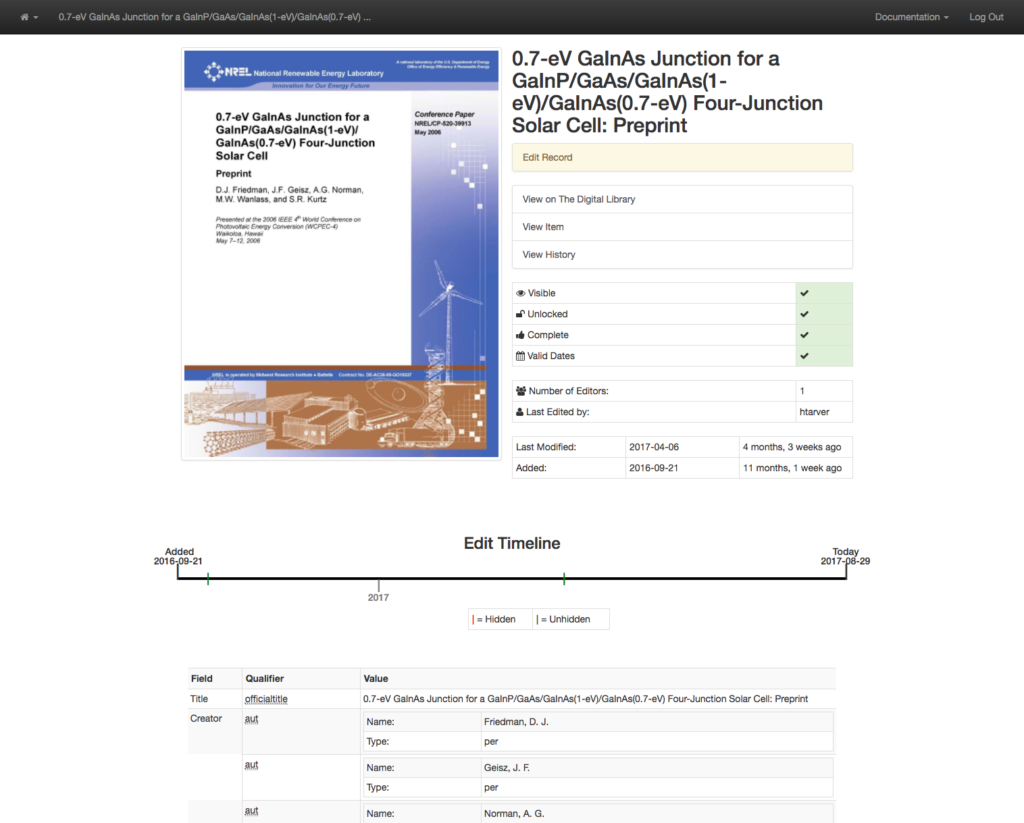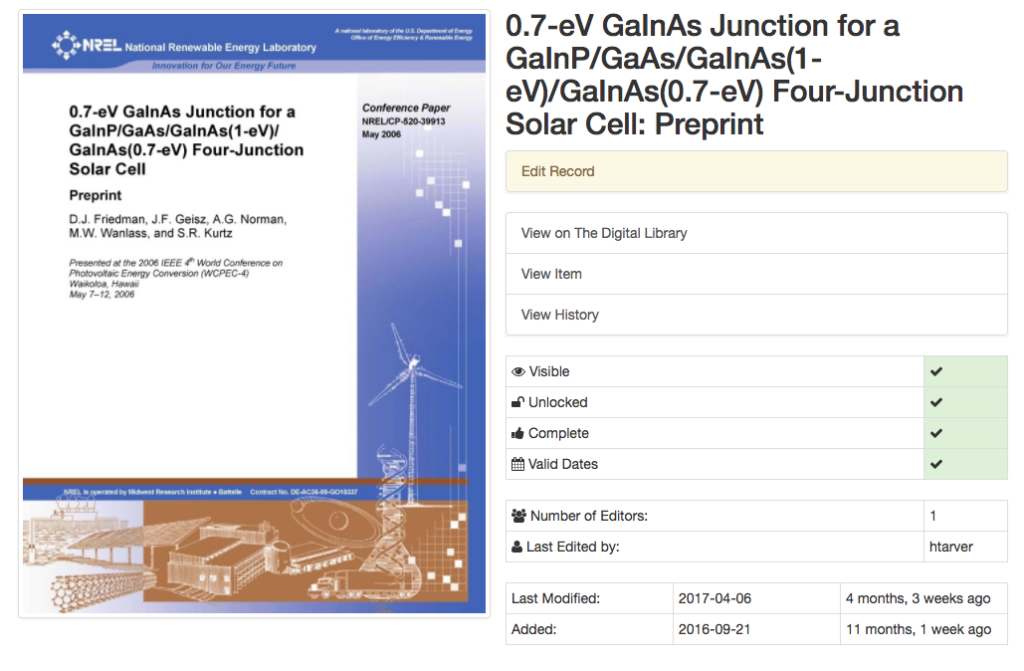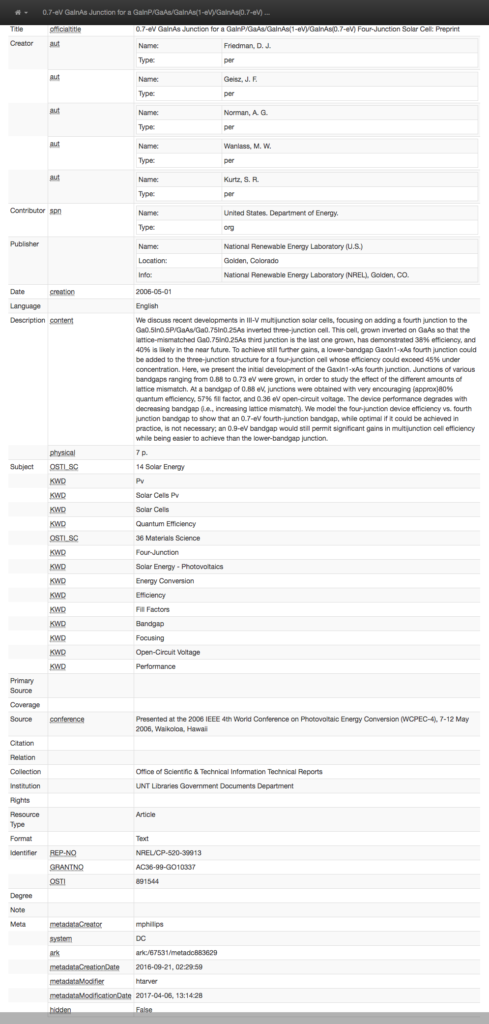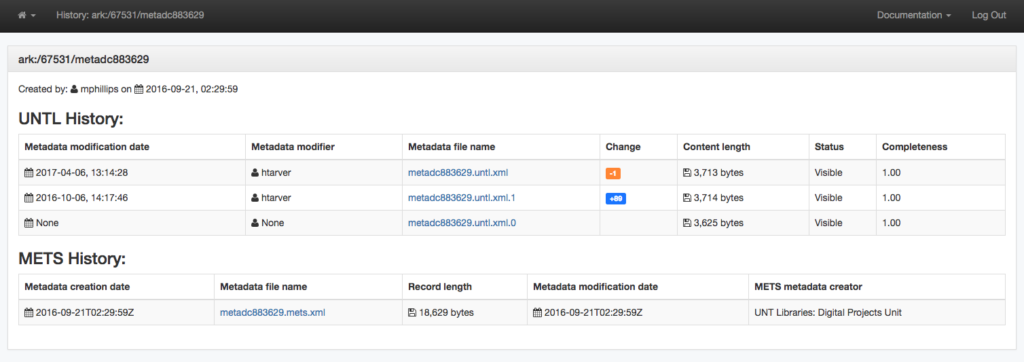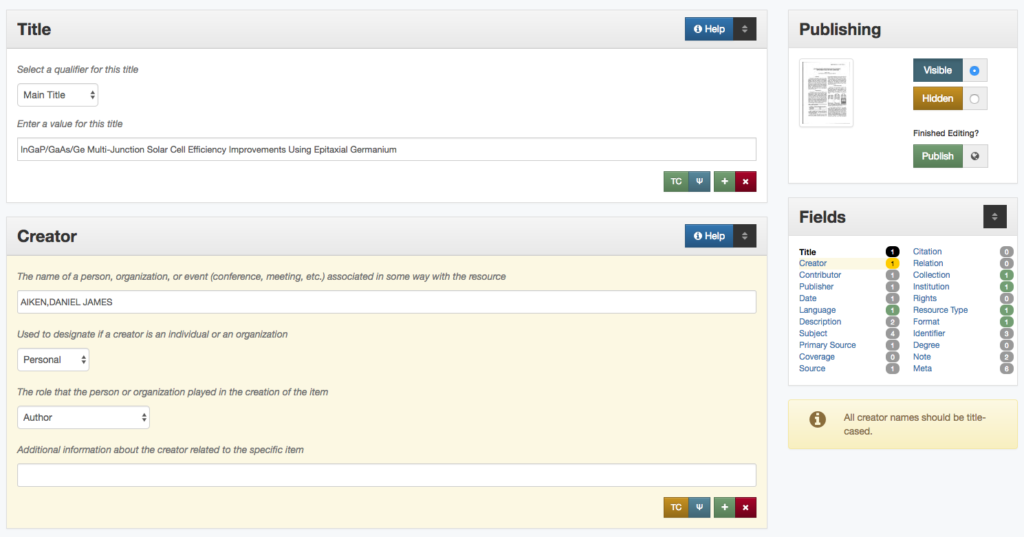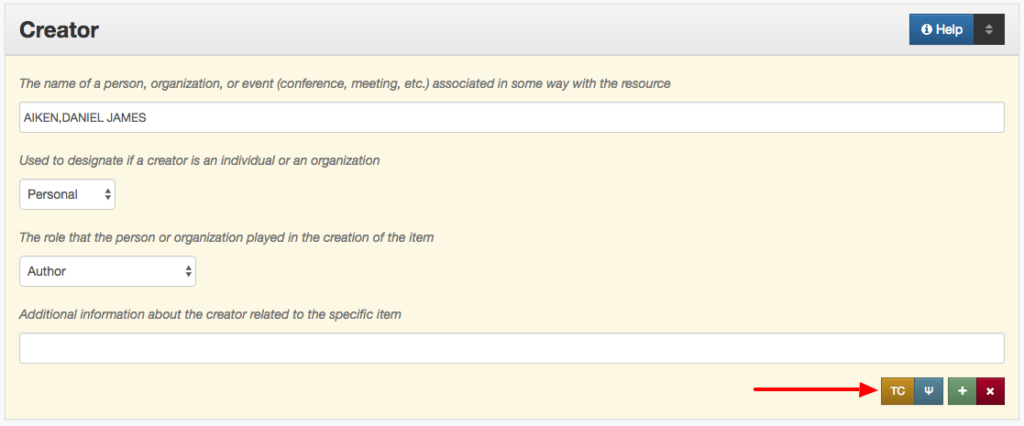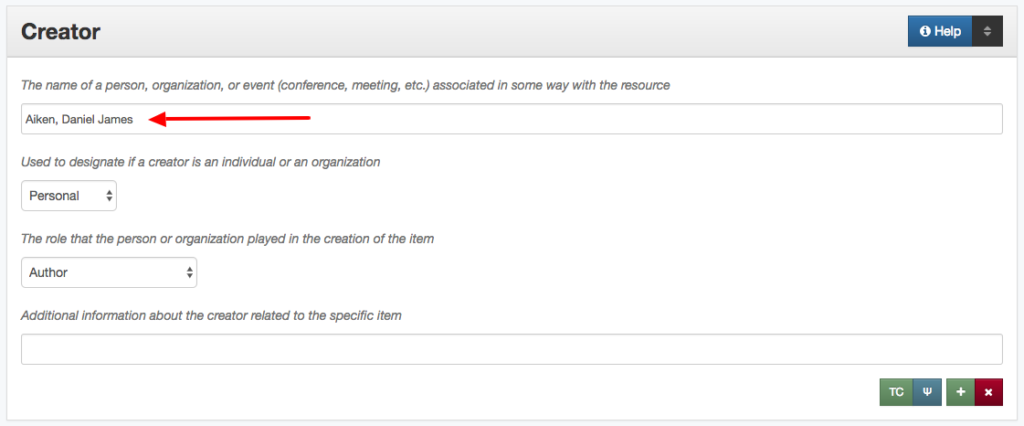As we get started with a new school year it is good to look back on all of the work that we accomplished over the summer.
There are a few reasons that we are interested in improving our metadata entry systems. First as we continue to add records and approach our 2 millionth item in the system, it is clear that effective management of metadata is important. We also see an increase in the resources being allocated to editing metadata in our digital library systems. We are to a point where there are more people using the backend systems for non-MARC metadata than we have working with the catalog and MARC based metadata. Because of this we are seeing our metadata workers spend more and more time in this system so it is important that we try and make things better so that they can complete their tasks easier. This improves quality, costs, and our workers sanity.
This blog post is just a quick summary of some of the changes that we have made around item records in the UNT Libraries Digital Collection’s Edit System.
Dashboard View
Not much really has changed with the edit dashboard other thank making room for the views that I’m going to talk about later in this post. Historically when an editor clicked on either the title or the thumbnail of the record, it would take them to the edit view for the record. In fact that was pretty much the only public view for an item’s record, edit.
While editing or creating a record is the primary activity you want to do in this system, there are many times when you want to look at the records in different ways. This previously wasn’t possible without having to do a little URL hacking.
Now when you click on the thumbnail, title, or summary button you are taken to the summary page that I will talk about next. If you click the Edit button you are then taken to the edit view .
Record Summary View
We wanted to add a new landing page for an item in our editing system so that a user could just view or look at a record instead of always having to jump into the edit window. There are a number of reasons for this. First off the edit view isn’t the easiest to see what is going on in a metadata record, it is designed to edit fields and does not give you a succinct view of the record. Second it actually locks the record for a period of time when it is open. So even if you just open it and leave it alone, it will be locked in the system for about half an hour. This doesn’t cause too many issues but it isn’t ideal. Finally just having an edit view resulted in a high number of “edits” to records that really weren’t edits at all, users were just hitting publish in order to clear out the record an close it. Because we version all of our metadata changes this just adds versions that don’t really represent much in a way of change between records.
We decided that we should introduce a summary view for each record. This would allow us to provide an overview of the state of an item record as well as providing a succinct metadata view and finally a logical place to put additional links to other important record views.
The image below is the top portion of a summary view for a metadata record in the system. I will go thorough some of the details below.
The top portion of the summary view gives a large image that represents the item. This is usually the first page of the publication, the front of a photograph or map (we scan the backs of everything), or a thumbnail view of a moving image item. Next to that you will see a large title to easily identify the title of the item.
Below that is a quick link to edit the record in the edit view. If the item is visible to the public then you can quickly jump to the live view of the record with the “View in the Digital Library” link. Next we have a “View Item” link that takes you to a viewer that allows you to page through the object even if it isn’t online yet. This item view is used during the creation of metadata records. Finally you see a link to the “View History” link that takes you to an overview of the history of the item to see when things changed and who changed them.
Below are some quick visuals for if the item is public, if it is currently unlocked and able to be edited by the user, if the metadata has a completeness score of 1.0 (minimally viable record) and finally if all of the dates in the item are valid Extended Date Time dates.
This is followed by the number of unique editors that have edited the record, and the username of the last editor of the record. Finally the date the item was last edited, and when it was added to the system are shown.
Since we do keep the version history of all of the changes to a metadata record over time we wanted to give an idea of the lifecycle of the record. A record can go back and forth from a state of hidden to public and sometimes back to hidden. We decided a simple timeline would be a good way to better visualize these different states of records over time.
The final part of the summary view is the succinct metadata display. This is helpful to get a quick overview of a record. It is in a layout that is consistent across fields and records of different types. It will all print to about a page if you need to print it out in paper format (something that you really need to be able to do from time to time).
History View
We have had a history view for each item for a number of years but until this summer it was only available if you knew to add /history/ to the end of a URL in the edit system. When we added the summary page we now had a logical place to place a link to this page.
The only modification we’ve done for the page is a little bit of coloring for when a change results in a size difference in the record. Blue for growth and orange for a reduction in size. There are a few more changes that I would like us to make to the history view which we will probably work on in the fall. The main thing I want to add is more information about what changed in the records, which fields for instance. That’s very helpful in trying to track down oddities in records.
Title Case Helper
This last set of features are pretty small but are actually a pretty big help when they are needed. We work with quite a bit of harvested data and metadata from different systems that we add to our digital collections. When we get these dataset sometimes they had different views of when to capitalize and when not to capitalize words. We have a collection from the federal government that has all of the titles and names all in uppercase. Locally we tend to recommend a fairly standard title case for things like titles, and names also tend to follow this pattern.
We added some javascript helpers to identify when a title, creator, contributor, or publisher is in upper case and present the user with a warning message. We actually are looking at instances that have more than 50% capital letters in the string. The warning doesn’t keep a person from saving the record, just gives them a visual clue that there is something they might want to change.
After the warning we wanted to make it easier for users to convert a string from upper case to title case. If you haven’t tried to do this recently it is actually pretty time consuming and generally results in you just having to retype the value instead of changing it letter by letter. We decided that a button that could automatically convert the value into title case would save quite a bit of time. The image below shows where this TC button is located for the title, creator, contributor, and publisher fields.
Once you click the button it will change the main value to something that resembles title case. It has some logic to deal with short words that are generally not capitalized like: and, of, or, the.
This saves quite a bit of time but isn’t perfect. If you have abbreviations in the string they will be lost so you sometimes have to edit things after hitting the tc button. Even so, it helps with a pretty fiddly task.
That covers many of changes that we made this summer to the item and record views in our system. There are a few more interfaces that we added to our edit system that I will try and cover in the next week or so.
If you have questions or comments about this post, please let me know via Twitter.